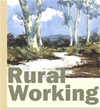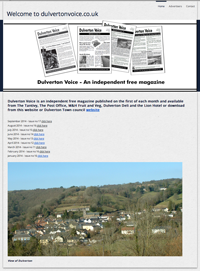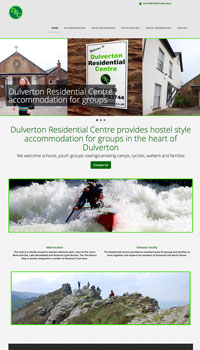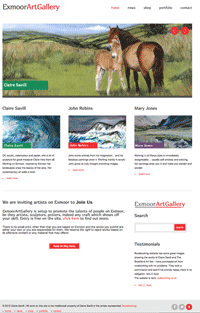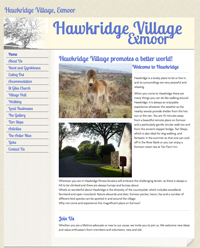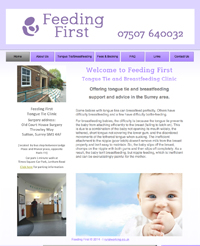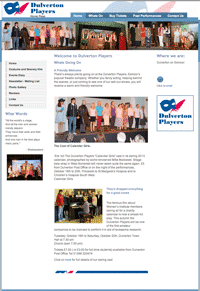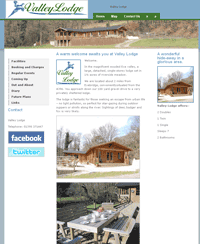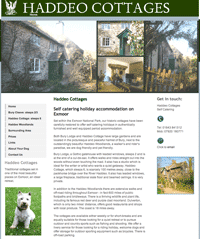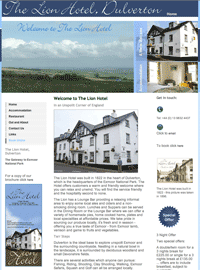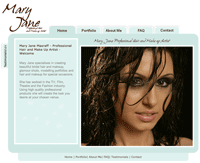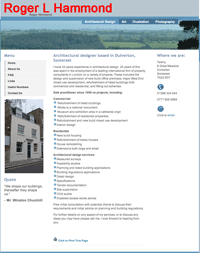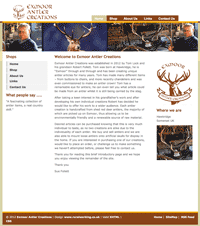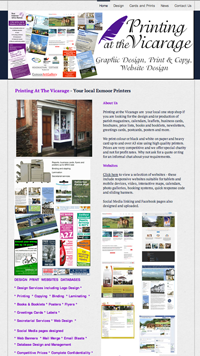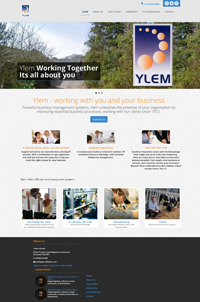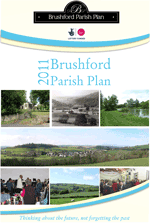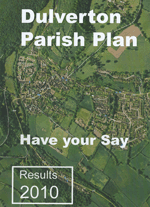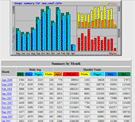Websites and Databases
Websites Designed
The success of a website depends on many things including its content, it being updated often, linking with other sites, it must be easy to use and show good design and content - the content depends on you.
SEO, Search Engine Optimisation
Search engines use keywords and text to list you, think about how you want to tell the world about your services, what words would your prospects use to find you?
I can send further information about this, what you need to think about when considering a website, how to get the best from Google and adwords, please drop me an email with a brief description of what sort of website you are looking for and I will contact you.
Social Media
Facebook pages designed and uploaded. Facebook is free, its a fast way of getting your message out there.
Want to know More?
Visit Business Link - I was approved by business link as a website supplier for basic brochure type websites for rural businesses in 2005 - part of the Connecting Somerset initiative.
Dulverton Voice website
![]() Selecton of Mobile Ready Websites designed and managed:
Selecton of Mobile Ready Websites designed and managed:
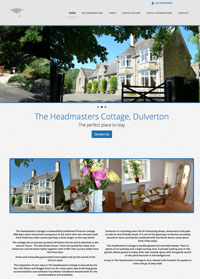
a site designed to be uploaded
for mobile devices and social networking
![]() Responsive mobile ready website
Responsive mobile ready website
Dulverton Residential Centre - a site designed
for mobile devices and social networking
ExmoorArtGallery - a site designed
for mobile devices and social networking
![]() Responsive mobile ready website
Responsive mobile ready website
![]() Responsive mobile ready website
Responsive mobile ready website
under development:-
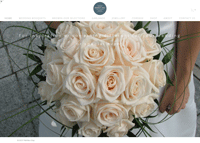
Perfect Day Bouquets - Squarespace ecommerce site under development
Final design of website for Ylem Ltd, being updated. ![]() Responsive mobile ready website
Responsive mobile ready website
Test Sites
test 1 Cossington
test 2 Starlight
test 4 Ylem c
Databases
Access databases designed and produced to suit the individual needs of the client. If you find Excel is getting too unweildy to manage your data find out how this powerful tool can help you and your organisation.
* Exmoor Pony Centre
* South West Wood Fuels
* Dulverton All Saints Church
* Dulverton Players
* Treborough Cross Country
* Dunster Wood Fuels
* Dulverton Players
* Printing At The Vicarage
Parish Plans:
Parish plans produced for Dulverton and Brushford. Data collection and interrigation. Making up results into reports.
Downloading pdf files
This article gives trouble-shooting steps for downloading files.
Before trying the solutions below, please read this guidance carefully:
- To download a document, right-click the link. A context menu should appear. Choose "Save Link As..." (Firefox) or "Save Target As..." (Internet Explorer).
- To view the form, left-click the link.
An Adobe Acrobat product (such as Acrobat, Acrobat Reader, or Adobe Reader) may be unable to display a PDF file inside a compatible Web browser window if the Acrobat product can't read the PDF file, if the Web browser isn't configured correctly with the Adobe PDF Browser plug-in, or if the Web server on which the PDF file is stored can't serve the PDF file. Work through this document to troubleshoot and resolve the issue.
Solution 1
You may need to install Adobe Reader on your computer. Please visit the Adobe web site to download and install this software.
Solution 2
Clear your temporary internet files and try again. PDF files that show up as blank or corrupt, or that freeze your browser, were likely damaged during the download process. In order to fix this, clear your browser's cache, close the browser and make another attempt. If you do not do this, any additional attempts may force your browser to view the cached (and, therefore, damaged) version of the PDF file instead of downloading again from the web server.
Solution 3
Configure Acrobat Reader to NOT open PDF files in browser. Open Acrobat Reader, and select Edit/Preferences. In the window that opens, click on the Options link in the left menu, and uncheck the option that says "Open PDF in Browser". Now, return to your browser and clear your temporary internet files again. Refresh the page, and click on the link to the PDF file. Follow any options to allow the PDF file to display in Acrobat Reader instead of Internet Explorer.
Solution 4
Try saving the file instead of opening it directly.
- Left-click on the link to the PDF file (this may appear under Attachment).
- A dialog box should appear. Choose the option to save the file.
- Choose a location for the file on your hard disk, such as your Desktop, and save it.
- Wait for the download to finish.
- Go to the location that you chose in step 3 and open the file.
Solution 5
Upgrade the Acrobat Reader. The latest version of the free Adobe Reader is available from the Adobe web site.
We strongly recommend that you uninstall your existing Adobe Reader software before installing a new version.
If you are already running the latest version, remove and reinstall the application.
Solution 6
(Windows only): Upgrade Internet Explorer. Upgrade to Internet Explorer 5.5 or later, which corrects display issues of PDF files sent dynamically using POST or ASP (Active Server Page) methods.
Solution 7
Try to open a local copy of a PDF file in the Acrobat product. Determine if the Acrobat product can open the PDF file from the local hard drive rather than from the Web:
- In Internet Explorer, right-click the link to the PDF file, and then choose Save Target As from the pop-up menu (Windows), or click and hold the link to the PDF file and choose Download Link to Disk from the pop-up menu (Mac OS).
- Specify a name and location for the PDF file, and then click Save.
- Open the Acrobat product, choose File > Open, and try to open the PDF file that you saved in step 2:
- If the PDF file opens, complete Solution 7.
- If the Acrobat product displays a blank screen or returns an error when you try to open the PDF file, clear your temporary internet files and refresh your browser window, and attempt again.
Solution 8
(Windows only): Enable Acrobat ActiveX Control.
In Internet Explorer 4.x or later, enable the Acrobat ActiveX Control in the security options:
Note: This procedure changes Internet Explorer's security options for all ActiveX Controls. If you prefer to use stricter security, contact your Network Administrator or Microsoft for information about using the Administrator Approved setting in Internet Explorer's Security panel.
To enable the ActiveX Control:
- Close Internet Explorer and the Acrobat product.
- Choose Start > Settings > Control Panel, and then double-click Internet (or Internet Options).
- Click the Security tab in the Internet Properties dialog box.
- Choose the appropriate zone for the location hosting the PDF file (for example, Internet or Local Intranet).
- Click the Custom security level.
- In the Security Settings dialog box, select Enable under Run ActiveX Controls and plug-ins, and then click OK.
- Click OK in the Internet Properties dialog box.
Solution 9
(Windows only): Check the number of characters in the URL. If the URL for the PDF file contains more than 256 characters, do one of the following:
- Ask the provider of the PDF file to modify the path to the file or location of the file so that the URL contains 256 or fewer characters, and then ask the provider to repost the PDF file. (After the provider reposts the PDF file, you may need to click Refresh to reload the Web page.)
- Upgrade to Internet Explorer 5.5 or higher, which supports pathnames that contain an unlimited number of characters.
Solution 10
(Mac only) - If you are using the Safari web browser, download and install an alternative web browser such as Mozilla. Try downloading the PDF file again, using the alternative web browser.
Solution 11
Optimize large PDF files. If the PDF file is 4 MB or larger, ask the provider to optimize the PDF file.
![]()
Follow @clairesavill1